- Click on the outgoing button on the menu bar

- A SmartSale POS – Outgoing Transfers box will appear containing the dates of the transfers.
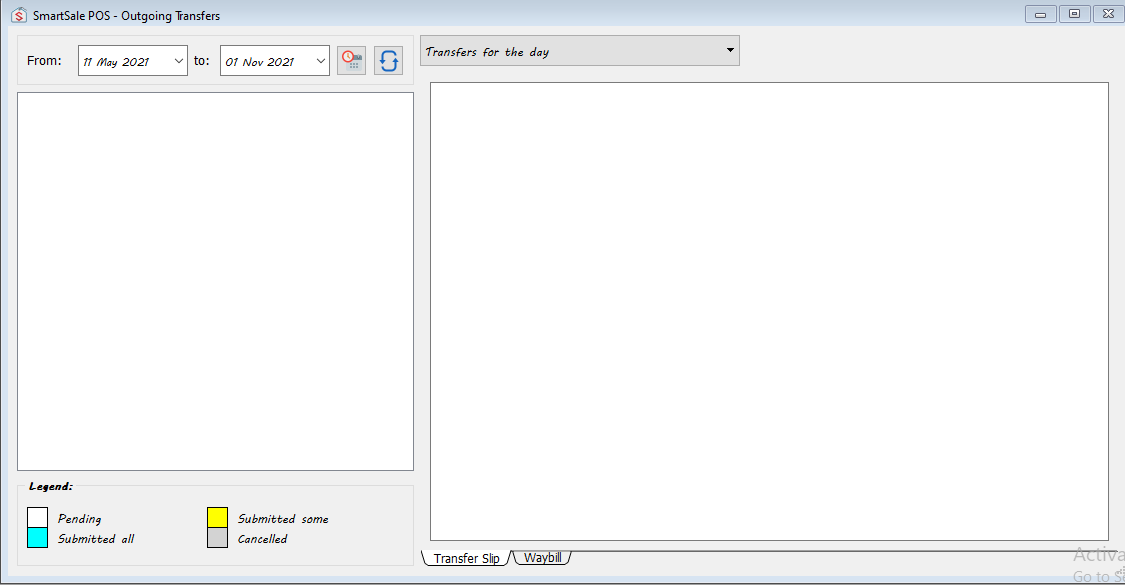
- Click on the specific date of the transfer you are looking for, to display the receipt of all transfers done within that particular day.
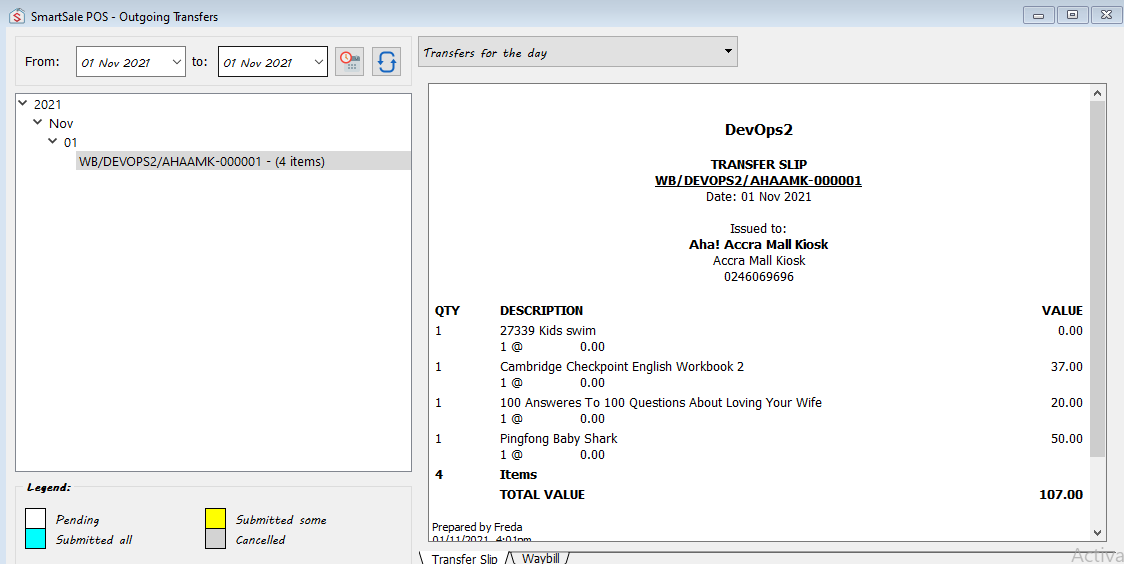
- To check for old outgoing transfers, change the from-to date then click on the refresh button.
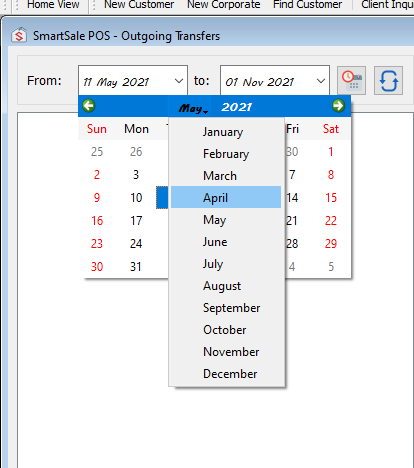
- In addition, you can find different transfers by clicking on the drop-down arrow to select other transfers or searches; including transfers issued yesterday or search by waybill and many others.

HOW TO CHECK OUTGOING TRANSFERS
Updated on February 9, 2022
Need Support?CONTACT SUPPORT
