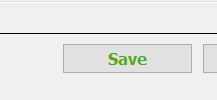- Click on Tools and then click Settings
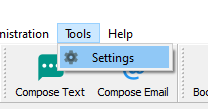
- Under SmartSale POS in left column, click on Personalized tickets
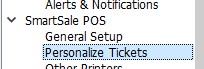
- In the first section, enter any messages you want to appear on top of the receipt and in the bottom section, enter any message you want to appear at the bottom of the receipt
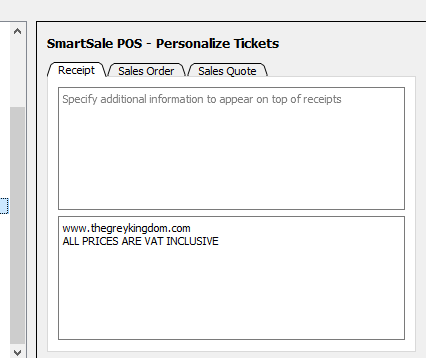
- After adding messages or modifying messages, click on save and then restart the SmartSale application to affect changes