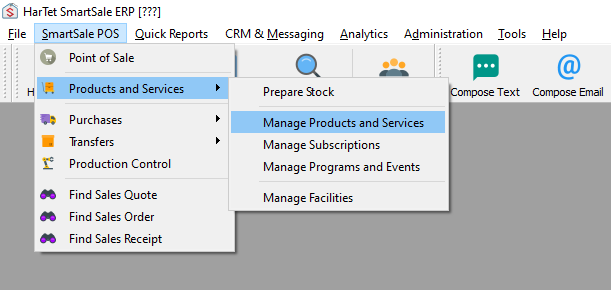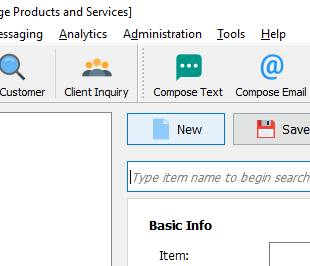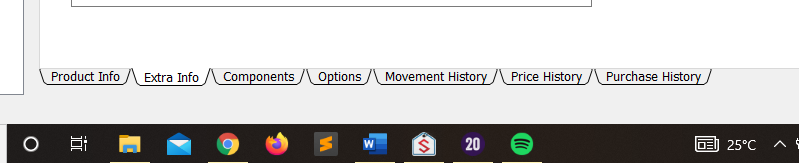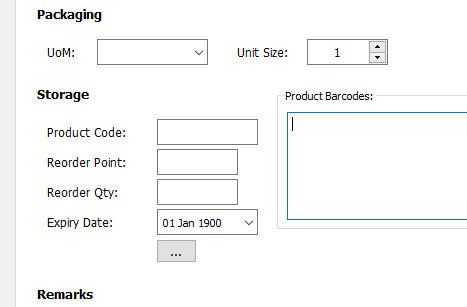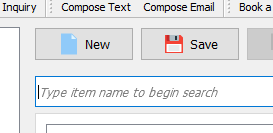- Click on the SmartSale POS tool bar. Under the menu opened, click Product and services and then click on Manage Product and Services.
- Click on the new button to add a new product or service.
- Fill in the various details of the product and service
- In the menus at the bottom, click on Extra Info
- Under the Storage details, enter the reorder point and the reorder quantity
- Click on the save button to save.