- Click on the SmartSale POS tab.
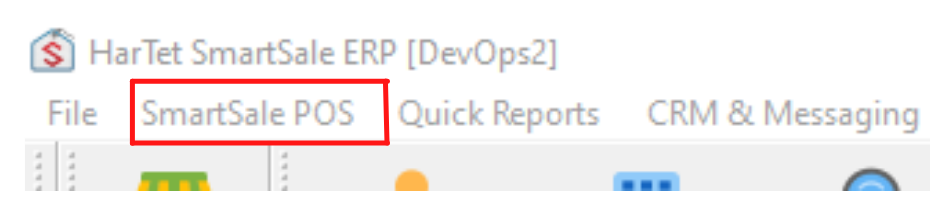
- Select Point of Sale from the drop-down menu.
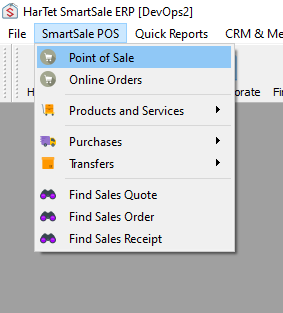
- Enter the branch’s name in the “Select customer” box
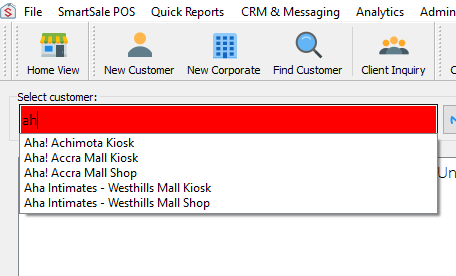
- You notice the transfer button at the bottom of the page.
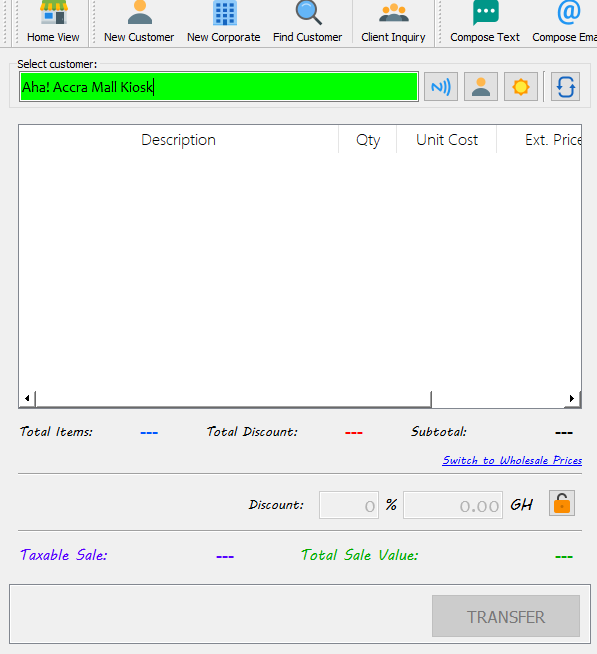
- Enter items you want to transfer and their respective quantity
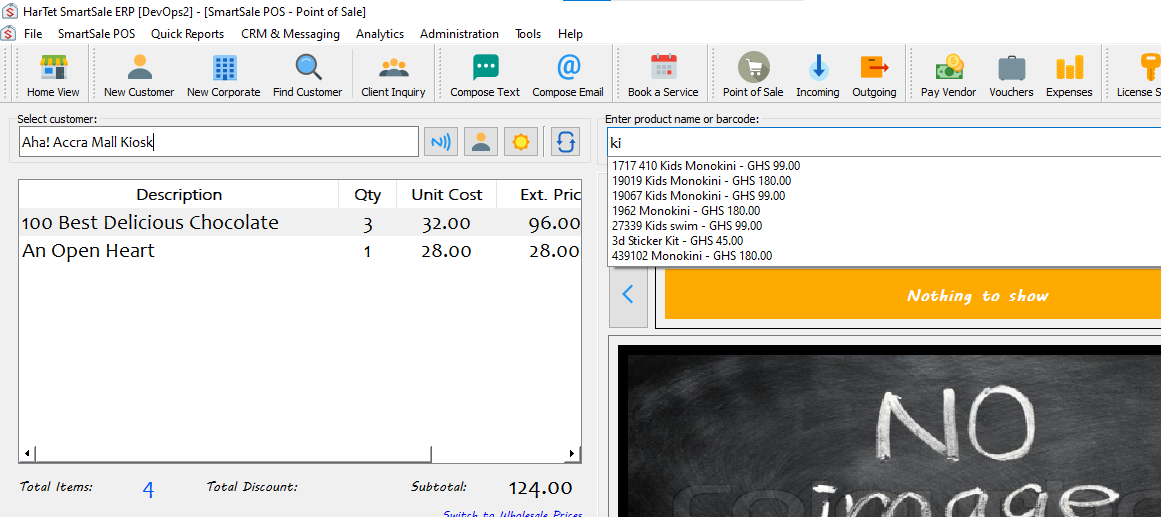
- After you are done listing all the items, click transfer
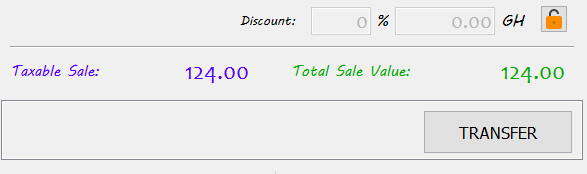
- You can either change the details [that is; the pick-up date, the pick-up time and the assigned dispatch] or leave the details as they are.
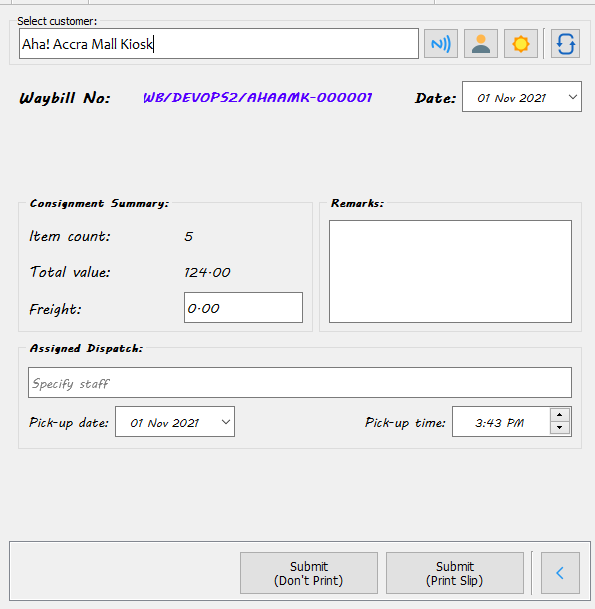
- Finally, click submit.

HOW TO TRANSFER ITEMS TO ANOTHER BRANCH
Updated on February 9, 2022
Need Support?CONTACT SUPPORT
