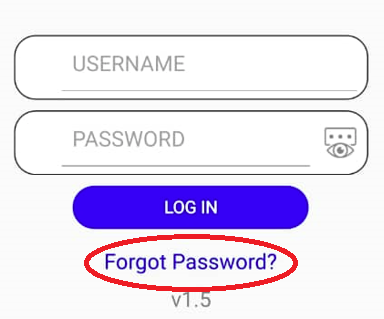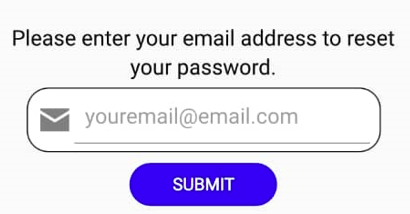Step 1: Registration
Complete the online registration form via the link https://forms.gle/XMLAAp59D79qknzF6. You may have completed this already. Only complete this form if you haven’t already.
Step 2: Receive activation message via SMS/Email
You will receive an activation message via SMS or email shortly after completing the registration. This message will only be sent after the Secretariat successfully validates your registration details. A sample message is shown below: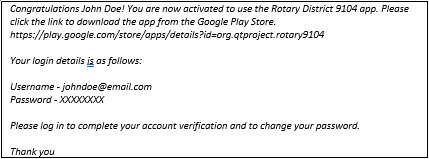
Step 3: Download or Update the Rotary District app via the Google Play Store
Click the link message above to access and download the app. Or by searching for “Rotary District 9104” in the Google Play store. Only Android devices are supported for now.
Step 4: Start the app and log in
Log into the app using the username and password provided to you in the activation message.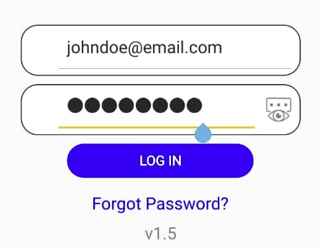
Step 5: Changing your Password
To change your password after successfully logging in, click on the menu icon on the top right corner of the app, and select “Change Password” as below.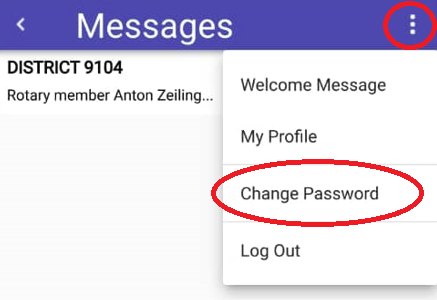
Step 6: Resetting your Password
In case you have forgotten your password and you need to reset it, restart the app and click “Forgot Password?” on the log in page.
This will open up a simple form for you to complete. Complete it and follow the instructions that follow.
Step 7: Getting help
Please send an email to support@smartsaleerp.com with a description of your issue. A video demonstration of the app can be accessed via the link https://tinyurl.com/2hdfr2zf.